This is part 2 of the recovery of the HP EX490 MediaSmart Server – which is a Windows Home Server machine. The second drive on this server was seen to be offline, so I had shut down this server to investigate the problem.
Last Saturday, I ran some tests on the drive as previously mentioned. On Wednesday night, I decided to copy the disk to a new 3TB disk that I had just bought – a Toshiba 3TB drive with 3 years warranty for $127 each from a local computer shop. I thought that this was a good price.
Anyway, as you might have guessed – I connected this disk on a Linux machine. The Linux in this case was Ubuntu. I used the dd command (that I have previously mentioned) to copy raw data from the disk directly to the new disk.
dd if=/dev/sdb of=/dev/sdc conv=noerror,sync 2>&1 | tee -a ./logfile.txt
Now, of course – I did a smartctl -a /dev/sdb first to check the source disk, and then another one – smartctl -a /dev/sdc to confirm the destination disk. The source disk is a Seagate – correct, and the destination disk is a Toshiba – also correct, so I was good to go. It is good to check, and don’t assume that because the Seagate is connected to SATA0 and the Toshiba is connected to SATA1 that the disk designations will be in the right order.
Ok, so on Wednesday, the copy was started – then I went back to the machine some time later to check on its progress and I see these errors on the display.
dd: error reading ‘/dev/sdb’: Input/output error
6364552+0 records in
6364552+0 records out
3258650624 bytes (3.3 GB) copied, 346.982 s, 9.4 MB/s
dd: error reading ‘/dev/sdb’: Input/output error
6364552+1 records in
6364553+0 records out
6,364,552 sectors were read and copied before an error occurred. The noerror parameter means that it will continue, and sync means that the unreadable sector will be replaced on the destination with a blank sector. I stopped the copy at that time, since it is not a good idea to keep trying to read bad sectors in case the drive decides to quit permanently.
Then last night, I decided to copy from a point after this sector. This time I used this command line and let it run overnight after it seemed to start without throwing up any errors.
dd if=/dev/sdb of=/dev/sdc conv=noerror,sync bs=1M skip=4000 seek=4000 2>&1 | tee -a ./logfile.txt
1903728+1 records in
1903729+0 records out
1996204539904 bytes (2.0 TB) copied, 24148.3 s, 82.7 MB/s
For that command, I set a block size (bs) of 1MB, then used the skip and seek parameters to begin at a point 4000MB into the drive, on both the source and the destination. I checked this morning when I woke up, and found that it had completed successfully – the time taken for the copy works out to about 6.7 hours.
This evening, I also bought a Toshiba 2TB disk drive on my way home – I will talk about this later on. Ok, so I had copied about 3.3GB on Wednesday before it hit the bad sectors. Last night – I started the copy at 4GB or thereabouts onwards and it copied to the end. Now I did a few more copying commands – I won’t bore you with all of the details however the result was to copy the remaining good sectors, using the count parameter to specify how many blocks to copy.
Eventually, I had copied every sector that was able to be copied. It turns out that sectors 6,364,553 to 6,364,568 – 16 of them was unable to be read, not too bad. I also copied a couple of blocks before and after the bad sectors and had a look at the data – it seems to be file information, most likely parts of the Master File Table – which means that a few files are potentially lost.
Ok, this is where my new 2TB drive comes in. I put the faulty Seagate drive back into the EX490, and then added the new Toshiba drive into the top-most bay. After powering up the MediaSmart Server, and waiting – I was eventually shown two solid green lights – which means that the Seagate drive is now online together with the main WD drive, and one blinking green light which was the new Toshiba drive. I logged onto my Windows Home Server console and went into Server Storage and proceeded to add the new drive.
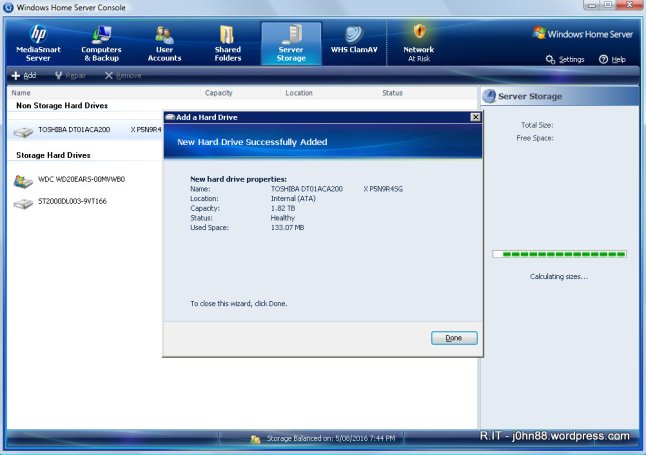
The idea is to add the new Toshiba drive, so that WHS knows that it is available for storage, and then tell WHS that I want to remove the Seagate drive.
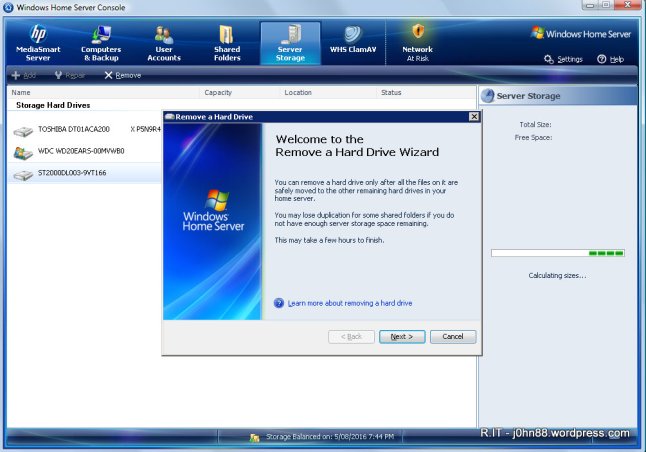
You might ask, why am I doing this? The drive has bad sectors – it isn’t a good idea to keep using it. Also WHS allows me to remove this disk – by moving and redistributing the files on the disk to other available disks, like the new one that I just added.
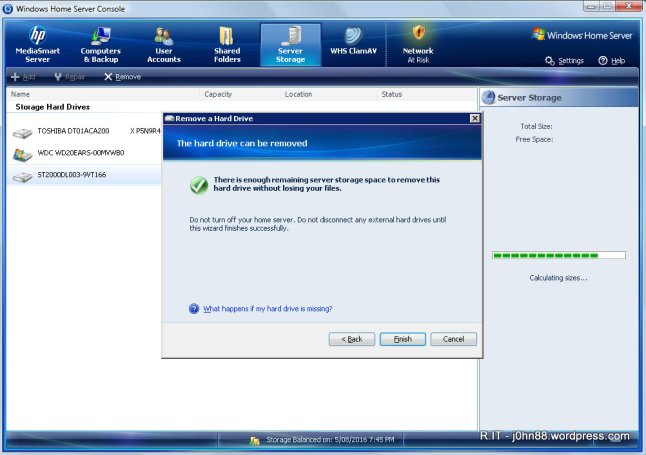
Great, it says that I have sufficient storage space to have this drive removed.
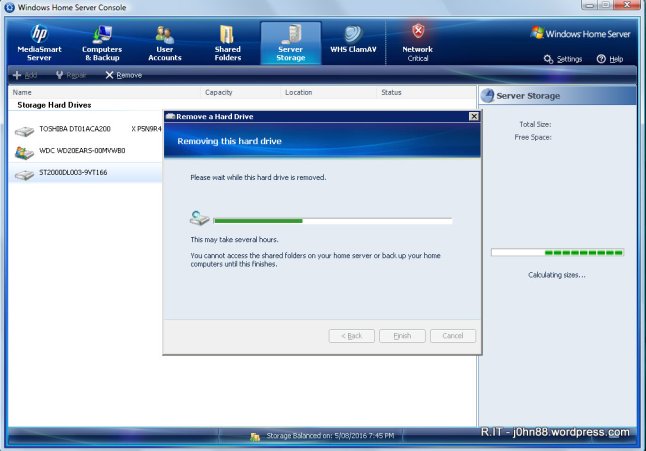
Ok, I am not actually going to sit here and wait for it, but eventually it will (hopefully) tell me that the drive is ready to be removed. Depending on how full the disk drive was, it can definitely take many hours. Windows Home Server is actually really good, because most storage systems don’t allow you to remove disk drives once they had been used for storing data.
What about the 3TB drive, you are thinking? That is for insurance – in case the disk stops working during the removal, then I have a copy of it that I can use to copy files from. If this removal works successfully, then my 3TB drive can be retasked. By the way, Windows Home Server cannot use disk drives larger than 2TB without major surgery. The reason for this is that WHS uses partitioning based on the Master Boot Record. In order to use drives larger than 2TB, it is necessary to use GPT partitioning – but that is another story.
What about the 16 bad sectors on this Seagate drive? Once I take it out, I plan to do a factory erase on the Seagate drive – this should rewrite every sector on the disk, including the bad ones and I should end up with a disk drive without bad sectors. I can then use it it either for temporary storage of non-critical data or run lots of diagnostics on it to see if it is continuing to fail. If it holds up to the diagnostics, maybe it gets a second chance on life.
In the meantime, I am off to bed!
