After I had managed to upgrade the Bios on this HP EliteBook 2530p laptop, I had installed an evaluation version of Windows 10 on it, and eventually put on Windows 7 – which was not activated – of course, since I didn’t have a valid license at the time.
Anyway, I did try to find out if I could obtain the recovery disks for this EliteBook, but it seems to be difficult. I could contact HP and fork over a bit of money to have a set of disks sent to me, but it didn’t seem worth it at the time. That is – until I had some software I wanted to use, that just wouldn’t work on Windows 10, 8 or 7. This EliteBook had a Windows Vista Business product sticker on it – so I decided to try to reinstall Windows Vista Business onto it.
Browsing the internet, I managed to find a Vista Business iso file, but you had to register for it – and then I came across this webpage.
https://www.raymond.cc/blog/how-to-burn-downloaded-windows-vista-to-dvd/
I thought I would give this a go, since it meant downloading some 3GB+ of files, which eventually was successful after a couple of tries. I chose to download the 64-bit version, and used the Zotac WinUSB Maker to put the installation onto a USB disk. Ok, it wasn’t without problems.
Firstly, I downloaded the first two required files, which was successful. Then the third file, which was by far the largest – got 95% of the way through then stopped and couldn’t resume. I tried again, but this time, I used a Free Download Manager to do the download, since it can also handle large files and seems more robust during the downloading process. This was successful – great. Then I went to run the X14-63453.exe program as being the next step – but this didn’t complete – came up with an error.
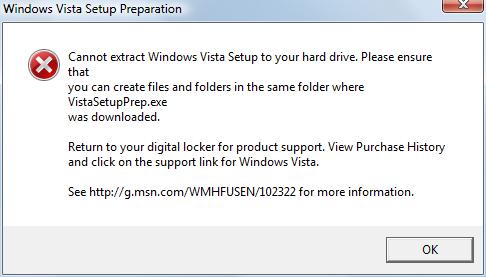
What could this be due to – maybe, because it was running on my 32-bit Windows Vista machine. I copied it over to the network, then downloaded it to my 64-bit Windows 10 machine, and ran it, and it was able to extract all the files – fantastic. Then copy the extracted files to the network, and back to my Vista machine.
Next step was to either burn a DVD or place it on a USB disk. I wanted to use the ImgBurn to make a DVD, and because I was installing so many things on my machine, I decided to try the Portable version of ImgBurn. After downloading it, my Norton 360 antivirus decided that the downloaded file was not trustworthy. Ok – I have a few SanDisk Cruzer Facet 8GB USB Flash Drives, that I bought from OfficeWorks when they were on special at $2.97 each – so downloaded the Zotac WinUSB Maker program. No complaints from Norton 360 this time.
Insert USB disk, ok – done. Drag and drop the drive letter to Zotac – done. Drag and drop the Vista folder to Zotac, done. Click the button to Make USB Bootable – starts to do something, then crashes – a critical error when injecting boot tag.
Back to Google, and find that other people had the same problem, and some bright person found out that you just reformat the USB to FAT32 first, then it will work. So I formatted the USB from NTFS to FAT32, then went through the same process and – voila, it finished without errors.
Alright! Now I plug in the USB disk into the EliteBook, then power up, and choose to boot from USB disk, great news – I get the Windows setup coming through – then after choosing a few options, then asks for the product code or Windows key, which is on the bottom of the laptop. However, I had taken a photo of it with my camera beforehand, so didn’t have to juggle the laptop to type it in. I chose to not activate automatically when online.
After some time, the installation completed and I was faced with a low resolution Windows Vista screen. When doing an installation like this, it is often the problem that hardware is not recognized therefore drivers are not installed automatically. This was a problem because even the onboard ethernet controller didn’t have drivers. It wasn’t an insurmountable problem as I could downloaded enough SoftPaqs from HP’s support website to get networking going, then download the myriad other bits and pieces before Device Manager stops showing and problem devices.
While this was happening, Windows Update was also running and downloading updates. By the way, this version of Windows Vista was Service Pack 1. I downloaded the Service Pack 2, which was half a gigabyte, but before I installed it, I decided to Activate Windows. I went to the computer properties, then clicked the Activate Windows Now link, and it came up and told me that it couldn’t activate automatically and to use activation via a number of methods. I chose Phone activation, then chose Australia, and I was given a phone number to call and an Installation ID – which was nine groups of 6 digit numbers.
I went to my speakerphone and dialed the number, chose 1 for Windows activations, then proceeded to enter the groups when prompted. After this I got my pen handy, and copied down eight groups of 6 digit numbers – which was entered into the activation screen – and a successful activation. I then started the Service Pack 2 installation – which is ongoing as I am typing this.
So this is a way of reinstalling Windows Vista if you don’t have a recovery disk. It is better to try to get a recovery disk, because there is some software applications installed that you cannot get the downloads for, like Roxio Creator Business and sometimes WinDVD etc.


